As a proud owner of the B-hyve smart irrigation system, you’ve undoubtedly experienced the convenience it brings to your gardening routine. However, like any technology, B-hyve timers may encounter glitches or connectivity issues over time. This guide will walk you through the process of resetting your B-hyve timer, ensuring optimal performance for your smart watering needs.
Before we delve into the reset process, let’s briefly discuss common issues users face with their B-hyve timers. These can include connectivity problems, LED indicator anomalies, or issues with the timer’s synchronization with the B-hyve app.
| Takeaway |
|---|
| Regularly resetting your B-hyve timer ensures optimal performance, preventing glitches and connectivity issues. |
| Follow a step-by-step guide to reset your B-hyve timer, considering model-specific instructions and troubleshooting tips. |
| Reconnecting your timer to Wi-Fi is crucial for seamless communication with the B-hyve app, enhancing your smart irrigation experience. |
| Troubleshoot blinking LED lights and connectivity problems by removing batteries, updating the app, and ensuring a stable connection. |
| Engage with the B-hyve community for additional insights and solutions, and don’t hesitate to contact Orbit Support for persistent issues. |
2. Getting Started
2.1 Gathering Necessary Tools
Resetting your B-hyve timer is a straightforward process, but it’s essential to have the right tools on hand. Before you begin, make sure you have fresh batteries for the timer, a smartphone or tablet with the B-hyve app installed, and a stable internet connection.
When facing issues with your irrigation, it’s crucial to troubleshoot efficiently. Discover Orbit water timer fixes for a lush, well-maintained garden.
2.2 Identifying Your B-hyve Timer Model
B-hyve offers various timer models, each with its unique features. Identifying your specific model is crucial for accurate resetting instructions. Check the product documentation or the B-hyve app for information about your timer model.
3. Preparing Your B-hyve Timer
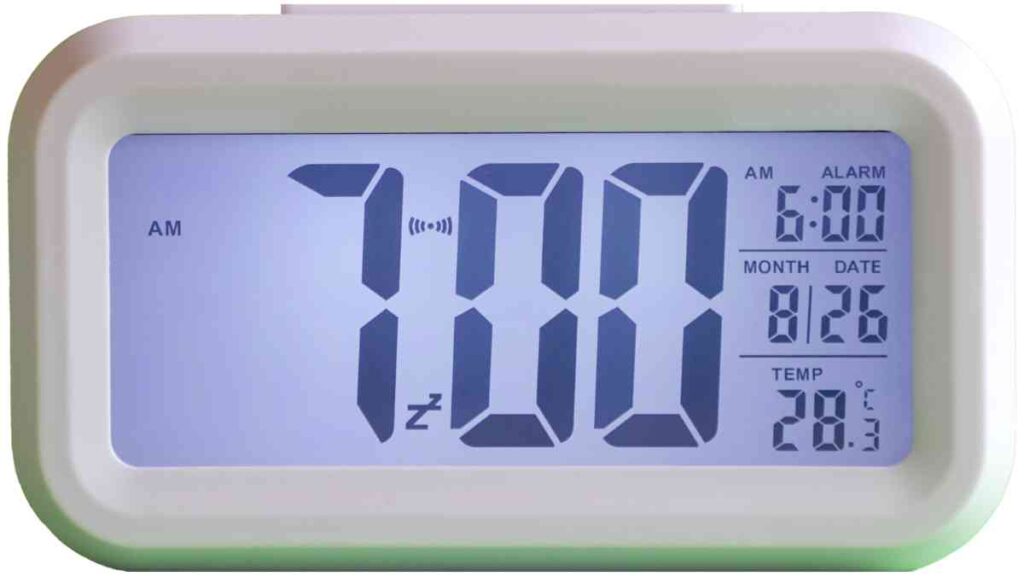
3.1 Locating the Reset Button
On the front side of your B-hyve timer, you’ll find the reset button. It’s typically labeled with a “B.” Take a moment to locate this button before proceeding with the reset process.
3.2 Powering Up the Timer
If you haven’t already, insert fresh batteries into the battery compartment of your B-hyve timer. The blue LED light should start flashing, indicating that the timer is powered on and ready for the reset procedure.
Efficiently maintaining your garden involves grasping tool basics. Dive into the Ryobi hedge trimmer guide for tips ensuring precision and a pristine landscape.
4. Resetting the B-hyve Timer
4.1 Pressing the Reset Button
Now that your timer is powered up, it’s time to initiate the reset process. Press the reset button (labeled “B”) five times consecutively. Count each press, and you’ll observe the red LED light flashing after the fifth press.
4.2 Confirming the Reset
Once the red light stops flashing, keep an eye out for a single blink of the blue light. This signals that the reset process has been successful. Your B-hyve timer is now ready to be reconnected.
5. Verifying the Reset
5.1 Checking LED Indicators
Verify that the LED indicators on your B-hyve timer are displaying the expected signals. A stable blue light indicates that the timer is ready for pairing and reconnecting to Wi-Fi.
For a healthy lawn, proper spreader setup is paramount. Explore Scotts lawn spreader tips to troubleshoot effectively, ensuring even fertilizer distribution.
5.2 Troubleshooting Tips
If you encounter issues after the reset, consider troubleshooting steps. Removing and reinserting the batteries after a few minutes or updating the B-hyve app might resolve any temporary glitches.
6. Reconnecting to Wi-Fi
6.1 Accessing the B-hyve App
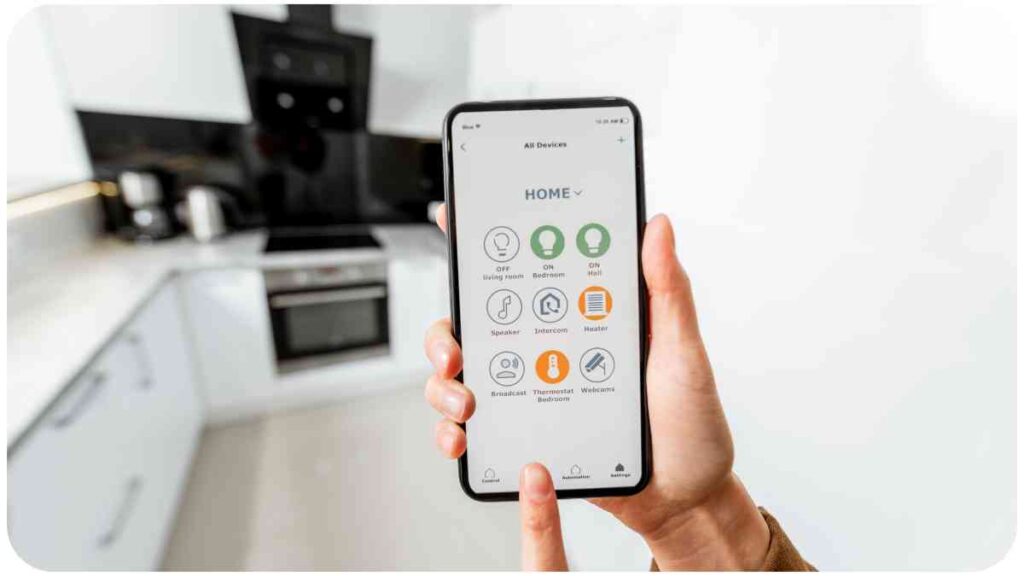
To complete the reset process, open the B-hyve app on your smartphone or tablet. If you don’t have the app installed, download it from the App Store or Google Play Store.
6.2 Pairing Your B-hyve Timer with Wi-Fi
Follow the on-screen instructions in the app to pair your B-hyve timer with your Wi-Fi network. This step is crucial for ensuring seamless communication between your timer and the app.
7. Adding the Timer Back to the App
7.1 Launching the B-hyve App
Once your B-hyve timer is successfully reset and reconnected to Wi-Fi, launch the B-hyve app again on your mobile device.
Smart gardening relies on seamless device connectivity. Learn Parrot Flower Power troubleshooting to keep your plant monitor online and your garden thriving.
7.2 Logging In and Accessing Settings
Log in to your B-hyve account within the app. Navigate to the “Settings” section to access the options related to your B-hyve timer.
7.3 Adding the Timer to the App
Under the “Settings” menu, look for the “Add Device” option. Select “Faucet Timer” from the available device types. Follow the on-screen instructions to put your faucet timer into pairing mode.
8. Common Issues and Troubleshooting
8.1 Blinking LED Lights
If you encounter blinking LED lights or other connectivity problems after the reset, consider the following troubleshooting tips:
- Remove the Batteries: A quick power cycle by removing the batteries for about five minutes can resolve temporary issues.
- Update the App: Ensure your B-hyve app is up to date, as temporary app bugs may affect the timer’s functionality.
- Stable Bluetooth and Wi-Fi Connection: Confirm a stable connection between your B-hyve timer and your smartphone or tablet. Keep in mind Bluetooth’s limited range and the importance of proximity.
Optimizing your smart sprinkler system enhances water efficiency. Discover Rachio smart sprinkler fixes to resolve common issues and ensure a flourishing, well-watered garden.
8.2 Connectivity Problems
Should troubleshooting steps prove ineffective, reaching out to Orbit Support is recommended. They can guide you through additional troubleshooting or provide assistance if there’s a hardware or system issue.
8.3 Contacting Orbit Support
If your B-hyve faucet timer continues to exhibit issues even after troubleshooting, reaching out to Orbit Support is a sensible next step. Their expertise can help diagnose and resolve any persistent problems.
9. Final Thoughts
9.1 Benefits of Regularly Resetting Your B-hyve Timer
Regularly resetting your B-hyve timer can offer several benefits:
- Optimal Performance: Resetting ensures that your timer operates at its best, preventing glitches or connectivity issues.
- Improved Smart Watering: A properly reset timer enhances the accuracy of smart watering programs, keeping your lawn and garden well-hydrated.
- Extended Device Lifespan: Maintenance, including occasional resets, can contribute to a longer lifespan for your B-hyve timer.
9.2 Making the Most of Your Smart Irrigation System
As a B-hyve user, maximizing the potential of your smart irrigation system involves understanding its features, regularly updating the app, and performing necessary maintenance tasks like resets. By doing so, you’ll continue to enjoy the convenience and efficiency that B-hyve brings to your gardening routine.
In conclusion, resetting your B-hyve timer doesn’t have to be a daunting task. Following these steps and troubleshooting tips ensures that your smart irrigation system stays in top-notch condition. Happy gardening!
Further Reading
- How to Reset B-hyve Faucet Timer (Step-by-Step): A comprehensive guide providing step-by-step instructions for resetting your B-hyve faucet timer. The article covers the necessary steps and considerations for a successful reset.
- How to Reset B-hyve WiFi: A Step-By-Step Guide: This guide focuses on resetting the B-hyve WiFi settings, offering a quick and easy-to-follow process. Learn how to navigate through the WiFi setup and resolve common connectivity issues.
- Getting started with B-hyve: Orbit’s official community forum provides valuable insights into getting started with B-hyve products. Engage with the community, share experiences, and find additional tips and tricks for your B-hyve devices.
FAQs
How do I reset my B-hyve faucet timer?
To reset your B-hyve faucet timer, follow the step-by-step guide provided in the respective user manual or online resources. Typically, it involves locating the reset button, powering up the timer, and initiating the reset sequence.
Can I reset the B-hyve WiFi settings myself?
Yes, you can reset the B-hyve WiFi settings by accessing the WiFi setup options in the B-hyve app. Follow the instructions provided in the user manual or online guides to ensure a smooth and successful reset process.
What should I do if my B-hyve timer continues to have connectivity issues after a reset?
If connectivity issues persist after a reset, consider troubleshooting steps such as removing and reinserting the batteries, updating the B-hyve app, and ensuring a stable Bluetooth and WiFi connection. If problems persist, reaching out to Orbit Support is recommended.
How often should I reset my B-hyve timer?
The frequency of resetting your B-hyve timer depends on usage patterns and any issues encountered. However, performing a reset periodically, especially when facing connectivity or performance issues, can help maintain optimal functionality.
Is there a difference between resetting the B-hyve faucet timer and resetting the WiFi settings?
Yes, there is a distinction. Resetting the B-hyve faucet timer involves restoring the device to its factory settings, while resetting the WiFi settings specifically focuses on reconfiguring the device’s connection to your WiFi network. Refer to the user manual for accurate instructions for each process.

For 15 years, Hellen James has worked in the gardening industry as an expert and landscape designer. During her career, she has worked for a variety of businesses that specialize in landscaping and gardening from small firms to large corporations.

